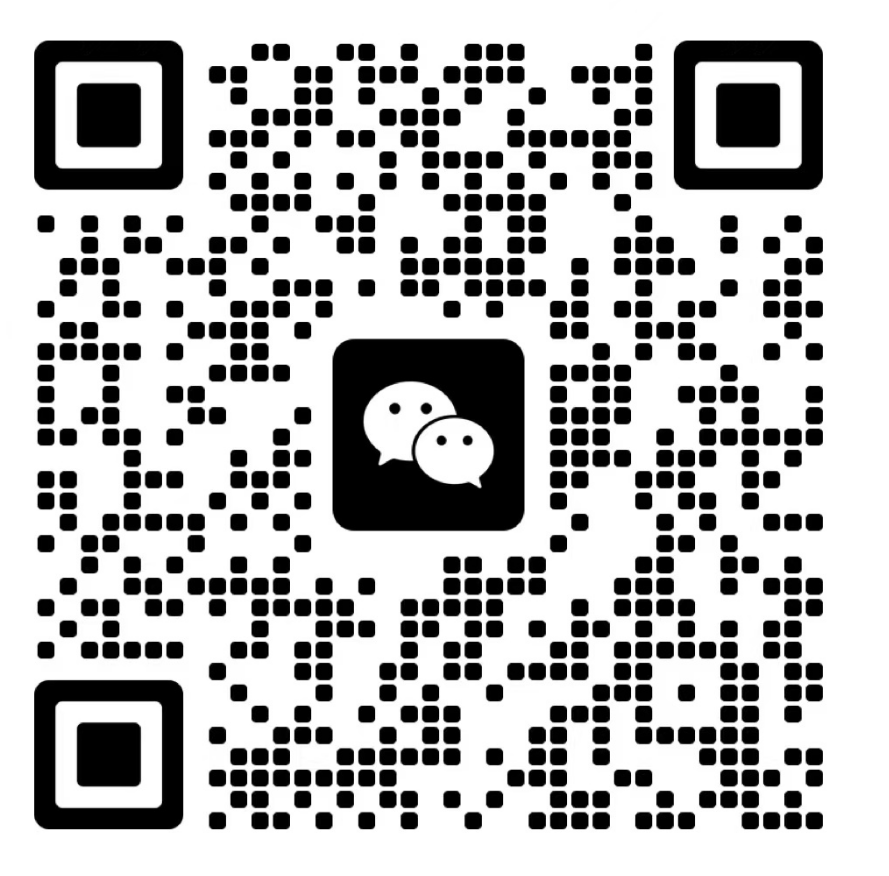ITMS is designed for unified configuration management of OLT, ONU, and optical modems (including integrated gateway devices with set-top box functionality) within a POL (Passive Optical LAN) network. It enables centralized remote management of multiple OLTs, batch configuration of ONUs, and supports fully automated AI-based discovery, registration, and activation of optical terminal services. This ensures a truly plug-and-play experience for optical network terminals.
The ITMS system is an ACS (Auto Configuration Server) built on the standard TR069 protocol, meeting the business needs of fully optical networks. It is widely compatible with over 280 types of optical modems from various carriers and enterprise networks. The system supports configuration deployment (including internet, Wi-Fi, and telephony settings), resetting, rebooting, remote diagnostics, and firmware upgrades for optical modems.
In addition to its optical modem assistant functionality, the ITMS system offers online monitoring and management of OLTs and optical modems, making it an essential and efficient tool for optical modem debugging.
Manual Conventions
This manual defines specific terms, formats, conventions, and actions to facilitate your understanding of its contents. Please refer to the following conventions for better comprehension.
| Term | Description |
|---|---|
| ITMS | A software system or hardware device equipped with TR069 management functionality. |
| OLT | Optical Line Terminal, the core device in a fiber optic network. |
| Optical Modem | The terminal device of a fiber optic network, referring to an ONU (Optical Network Unit) or ONT (Optical Network Terminal), commonly known as an “optical modem.” |
| Splitter | Optical Distribution Network, abbreviated as ODN, commonly referred to as a splitter. |
OLT/ONU Management
Managing the Core Device OLT in Fiber Optic Networks
This section provides comprehensive management capabilities for the core device in fiber optic networks, the OLT (Optical Line Terminal). It enables rapid OLT setup and includes features for managing VLANs, service templates, line templates, TR069 services, multicast services, auto-registration, automatic migration between PON ports, and Chinese labeling of optical terminals. Key functionalities include:
- Multi-OLT Management: Supports simultaneous management of multiple OLTs, simplifying network operations.
- Graphical Display of Service Boards and Port Status: Provides a visual representation of the status of all service boards and ports, including online status, optical power, connection rates, the number of connected terminals, and VLAN information.
- Automatic Registration of Optical Modems: Supports automatic registration using three methods (SN, MAC, LOID) and is compatible with multiple registration templates, multi-OLT, multi-service boards, and mixed EPON + GPON scenarios.
- Support for 10G EPON and XGPON: Compatible with high-speed 10G EPON and XGPON technologies.
- Registration by Service Board/PON Port: Allows registration based on service boards or PON ports, with the ability to bind different service VLANs to specific boards or ports.
- TR069 Template Deployment During Registration: Supports simultaneous TR069 template deployment during optical modem registration, compatible with Huawei and mobile optical modems.
- Relocation Feature: Allows for relocating an optical modem from one service board to another or from one PON port to another on the same board.
- Automatic Configuration Saving: Saves OLT configurations automatically, ensuring that new optical modems retain their settings permanently upon auto-registration.
- VLAN Interface and VLAN Passthrough Management: Manages VLAN interfaces and enables VLAN passthrough capabilities.
- Port Aggregation Configuration and Status Monitoring: Supports configuration of port aggregation and viewing port status.
- View OLT Alarm Information: Allows operators to view alarms and error messages from OLT devices.
- One-Click Clear of All Registration Information on a PON Port: Provides the ability to clear all registered information on a specific PON port with a single action.
- Management of External ONUs: Supports management of external ONU models like Huawei MA5626 with 8, 16, or 24 ports.
- Management of ONUs with Telephony Capabilities: Manages ONUs with telephony functions, such as Huawei MA5620 and MA5822 models.
- Custom Command Execution: Allows operators to run custom commands for specific configuration needs or advanced troubleshooting.
These features make the ITMS system a powerful and versatile tool for managing OLT configurations and ensuring the smooth operation of fiber optic networks.
Supported OLT Models
The ITMS system supports management of the following OLT models, ensuring compatibility with a wide range of devices for optimal network management:
- MA5608T
- MA5680T
- MA5683T
- MA5800T
- EA & MA5800-X17
- EA & MA5800-X15
- EA & MA5800-X7
- EA & MA5800-X2
- EA5801E-GPX
These models cover a variety of deployment scenarios, offering flexibility for different network sizes and configurations.
Connecting to the OLT Main Control ETH Port
Connecting the OLT Main Control ETH Port to ITMS, Configuring the Corresponding ITMS Network Port IP (10.11.104.1)

Go to Menu -> Applications -> OLT/ONU Management -> Add Connection:
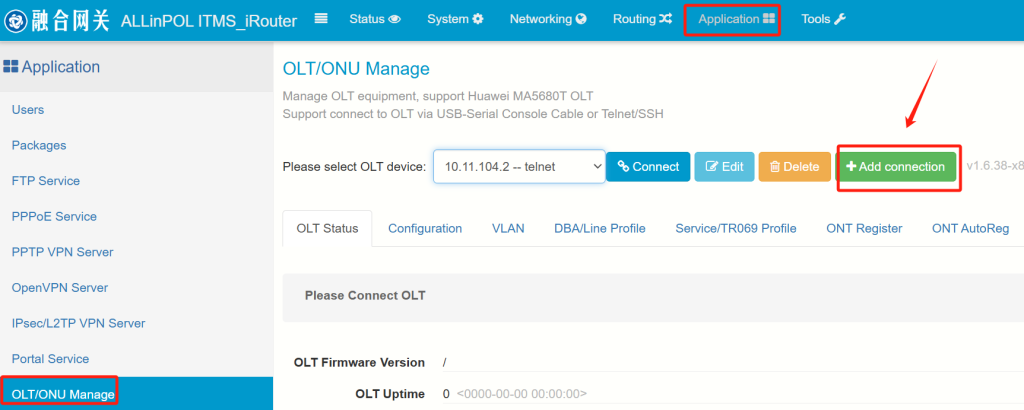
The default IP address of the Huawei OLT main control ETH port is 10.11.104.2
MA5680T: Default login via Telnet, super admin account root, password admin
MA5800: Default login via SSH, super admin account root, password admin123
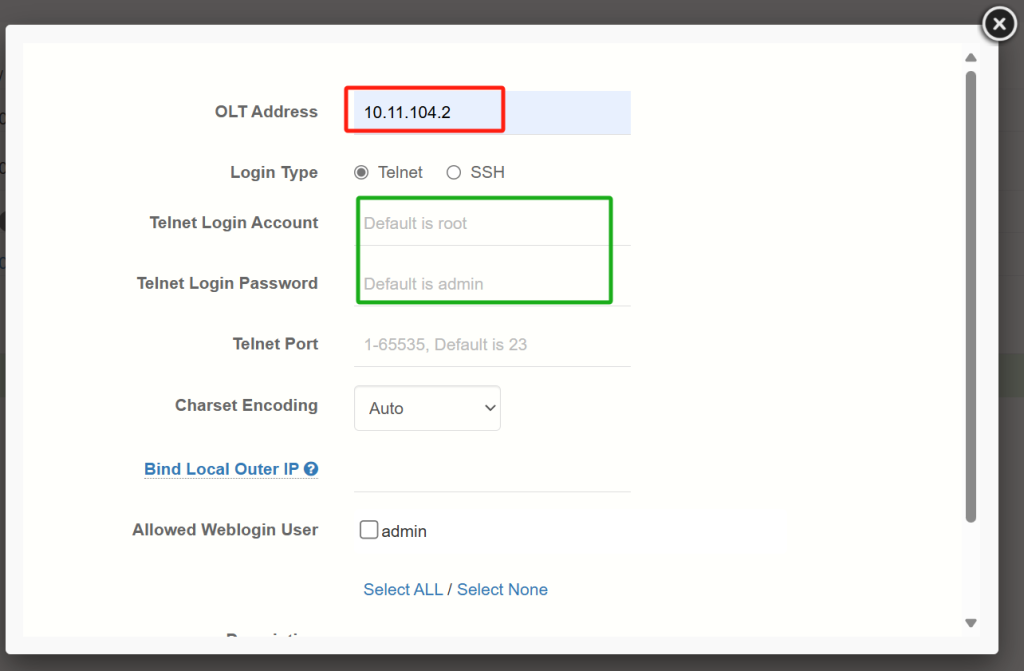
If the connection fails, please use the SSH method to log in or check whether the OLT has enabled the Telnet/SSH service. Use the following commands:
In-band Configuration:
sysman service telnet enable
sysman server source telnet meth 0
Out-of-band Configuration:
huawei(config)# sysman server source telnet vlanif 46
huawei(config)# sysman service telnet enable
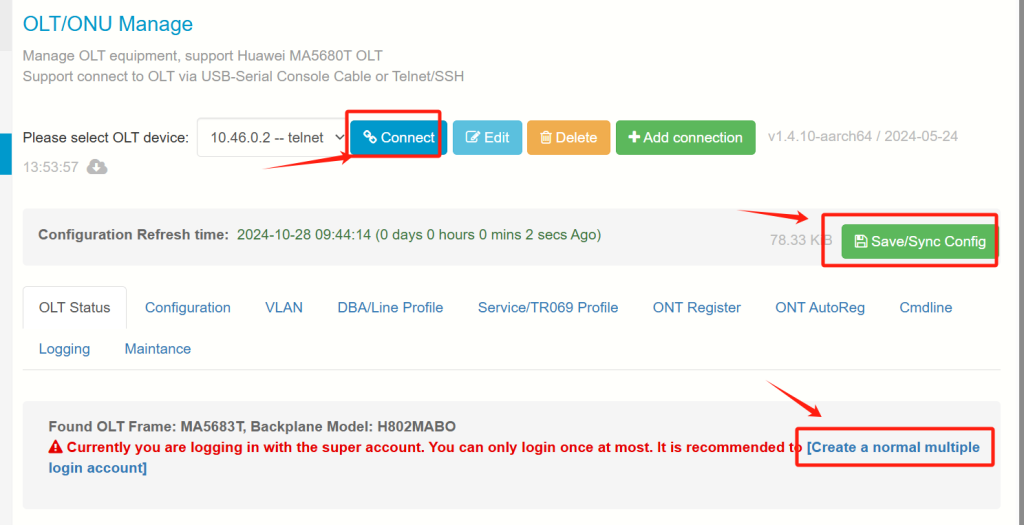
1. After the first connection, synchronize the OLT configuration.
2. Then create a standard account to log in to the OLT.
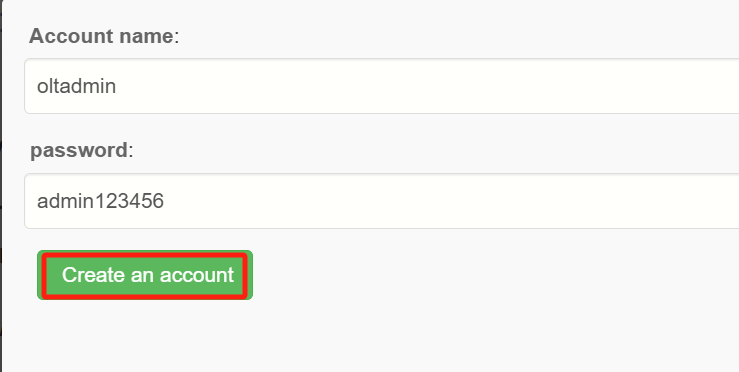
Use the newly created account and password to establish the connection.
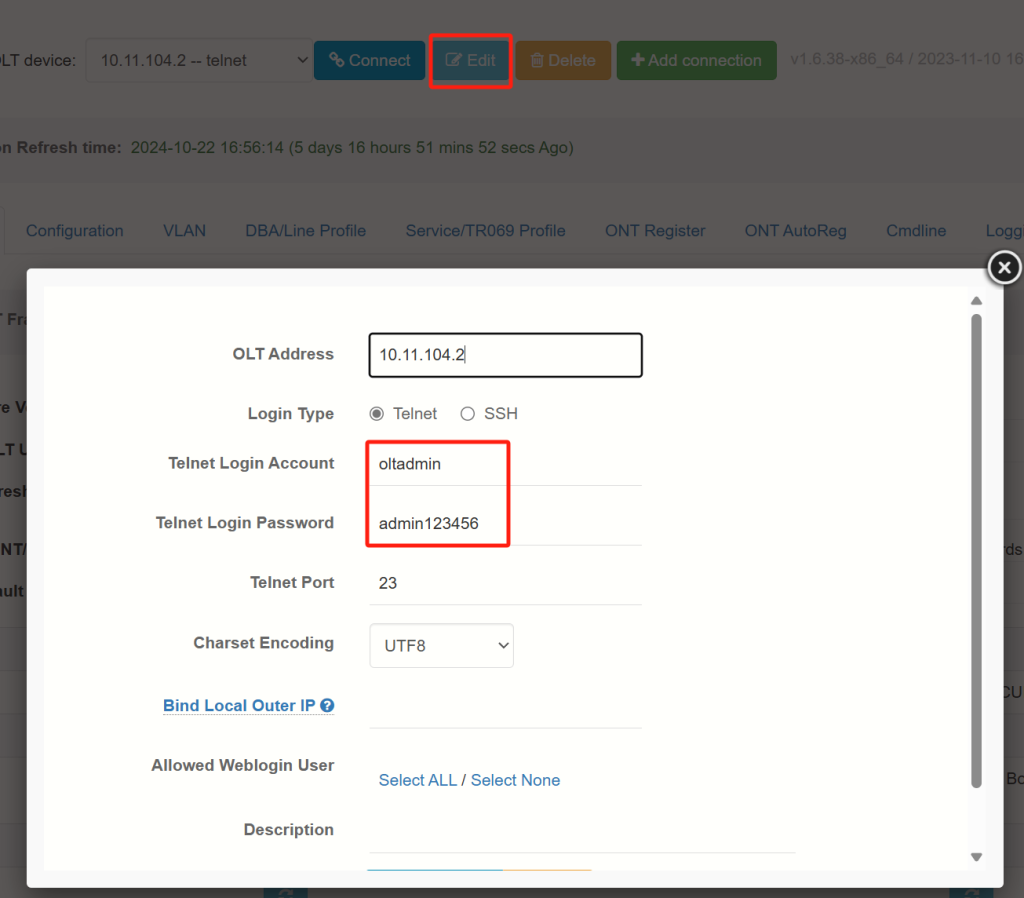
One-Click Quick Setup(This is only applicable to a new OLT.)
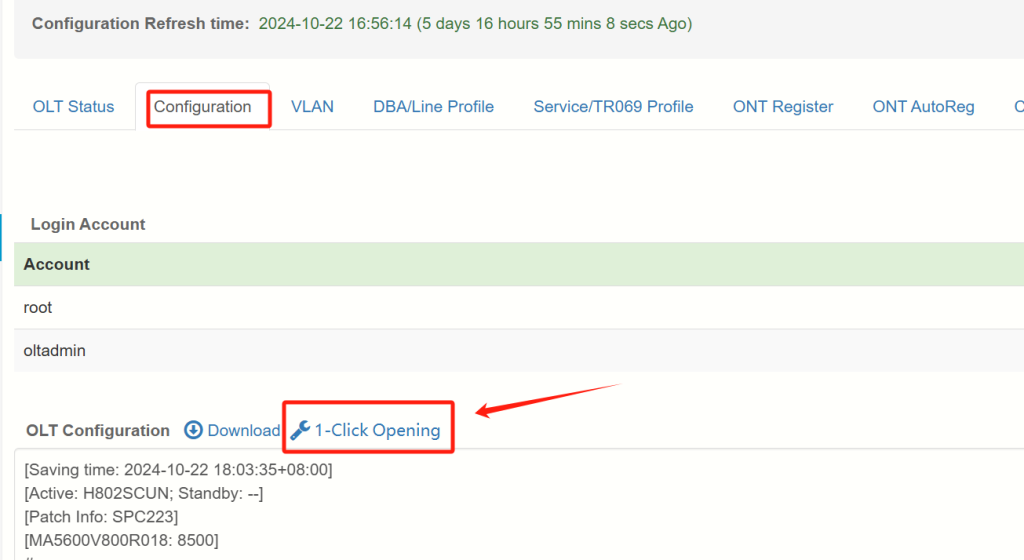
Example: TR069 VLAN uses 46, and other service VLANs are 100, 200, and 300.
Both OLT management and optical modem management share VLAN 46.
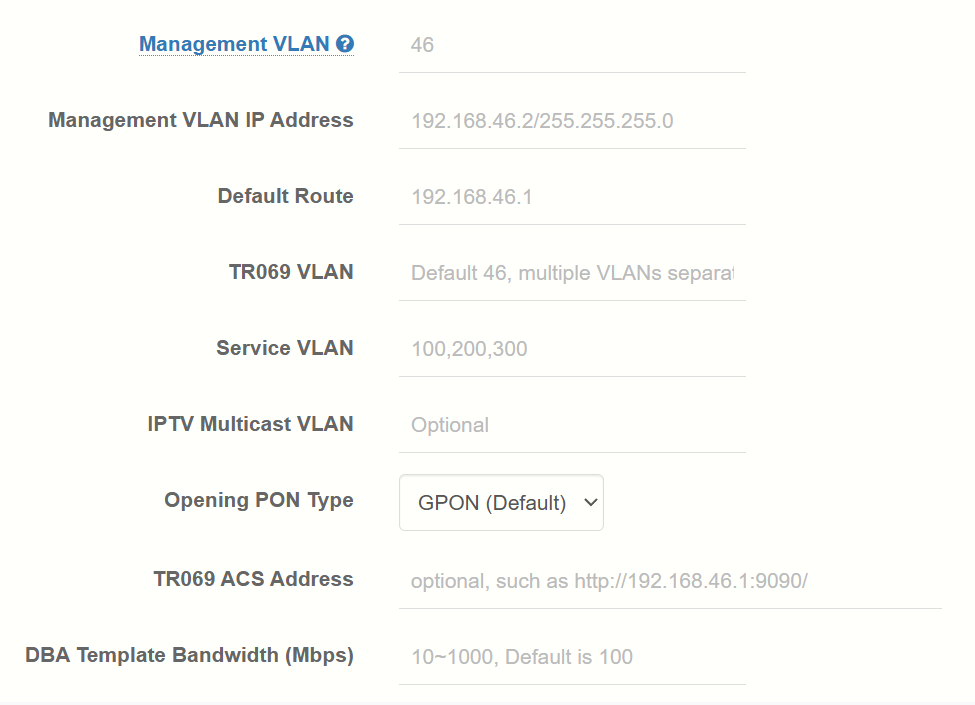
Connect the Main Control Uplink Port
After the setup is complete, switch to using the uplink port with VLAN 46 (192.168.46.2) to connect to the OLT. The Ethernet cable from the ETH port can be removed.

The uplink port is an optical port. If the ITMS does not have an optical port, you can use an optical-to-electrical module for connection or connect through a switch.
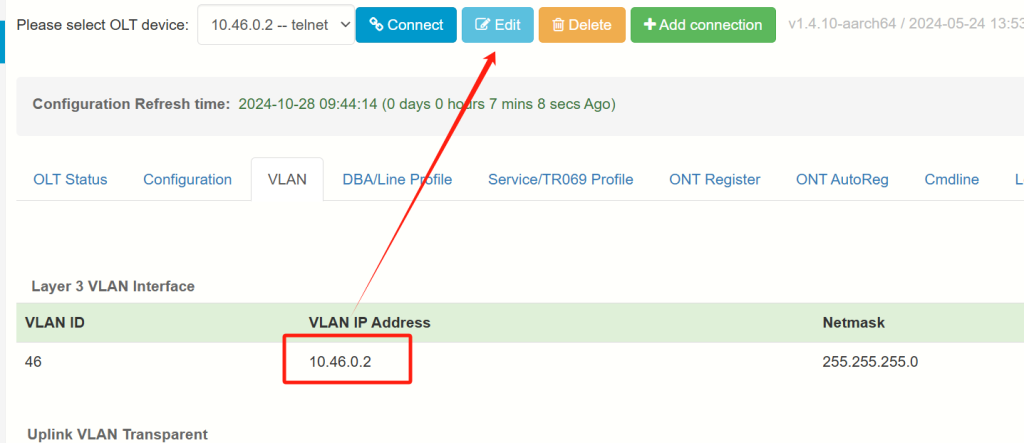
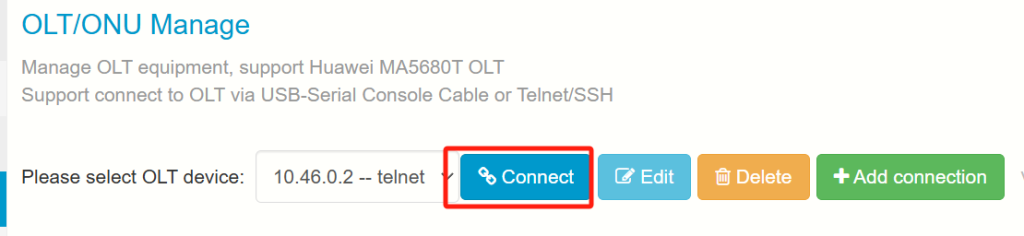
New TR069 Profile
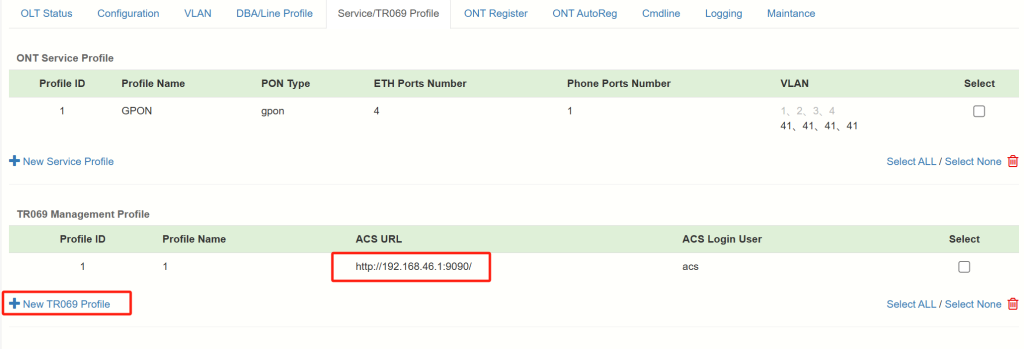
New DBA Profile AND New Line Profile
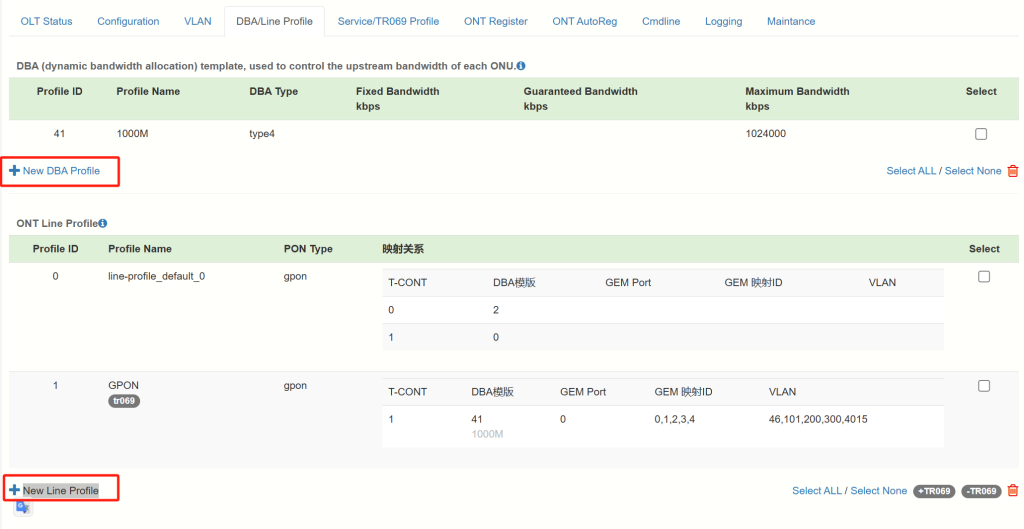
ONT Register Profile——Push TR069 VLAN and ACS
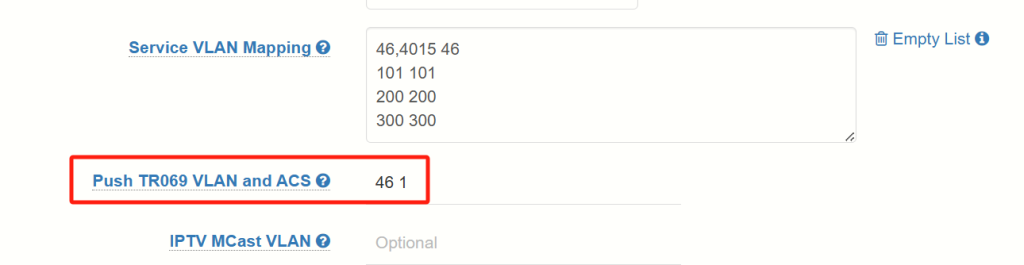
CPE modem auto-registration
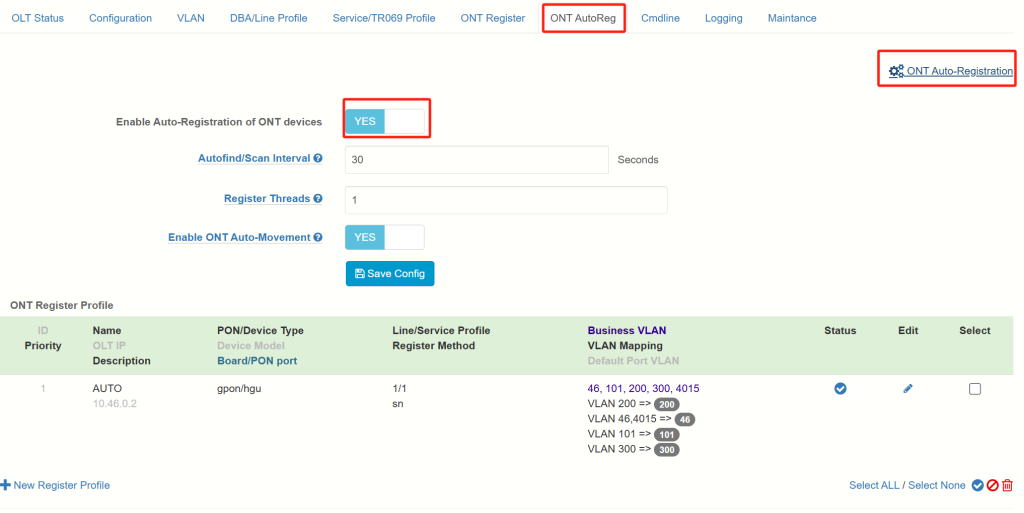
If the optical modem comes online automatically, it means that all configurations are correct.
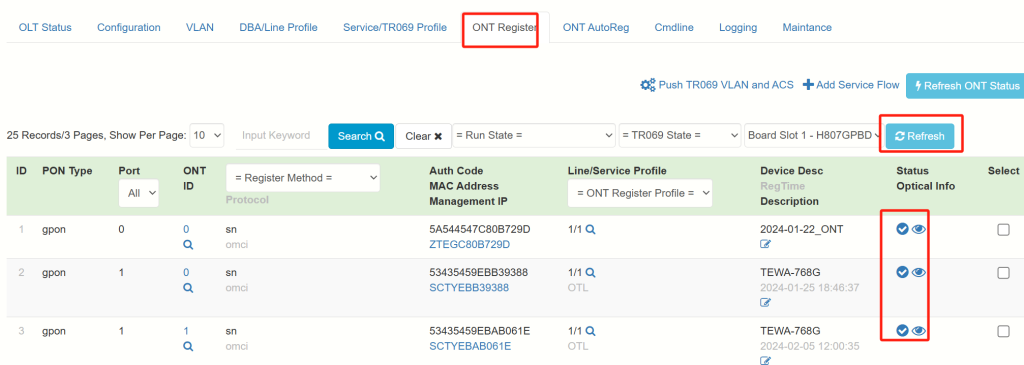
The next step is configuring TR-069/ACS
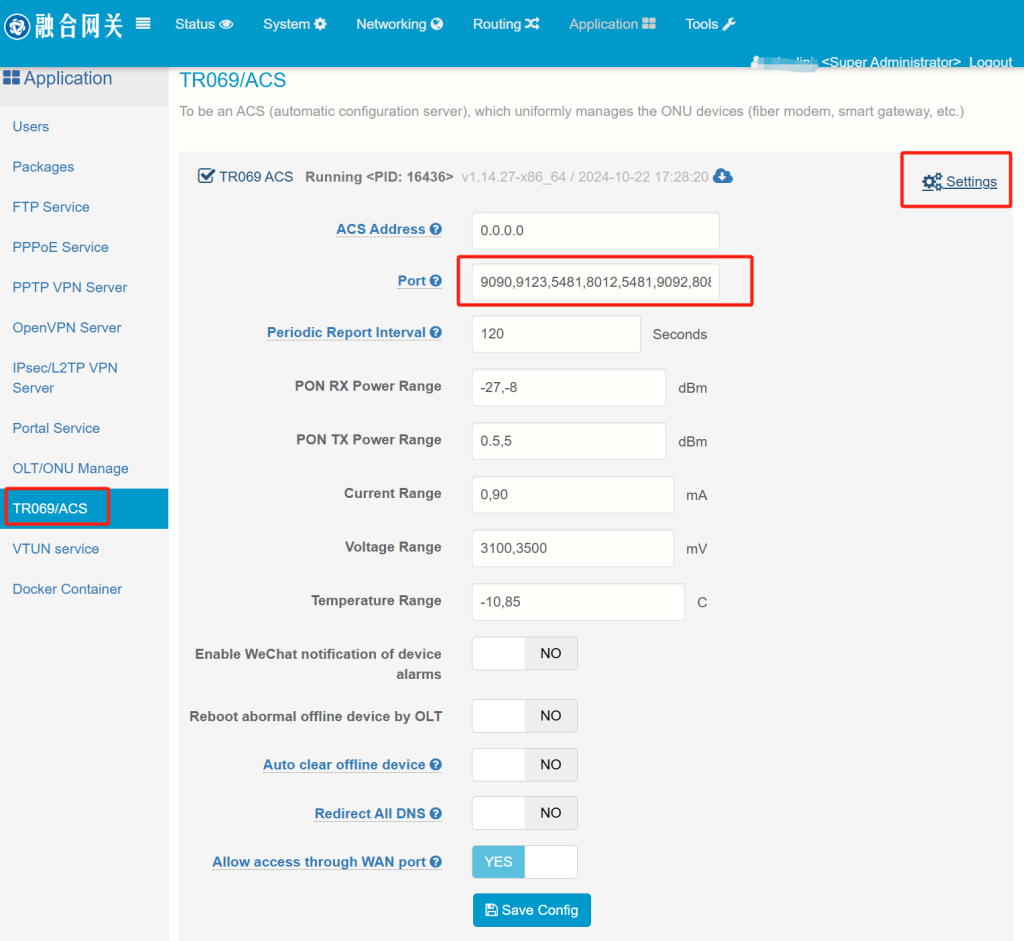
By default, there will be 10 free licenses available.
If you need more licenses, please contact me on Skype: iosdiy@outlook.com
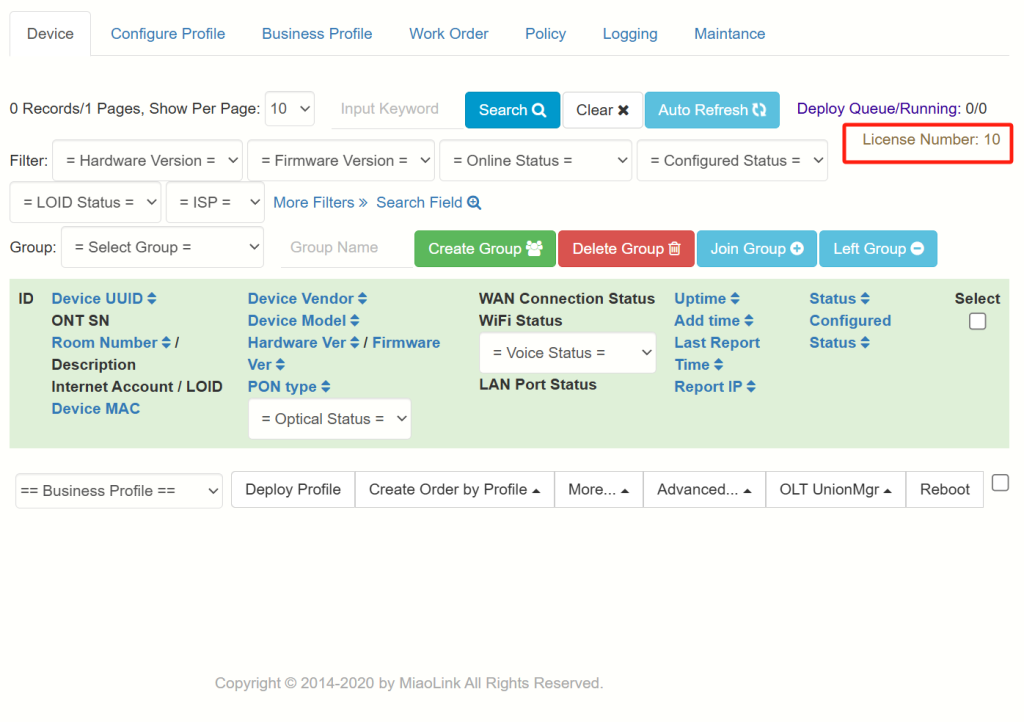
First, generate the default template.
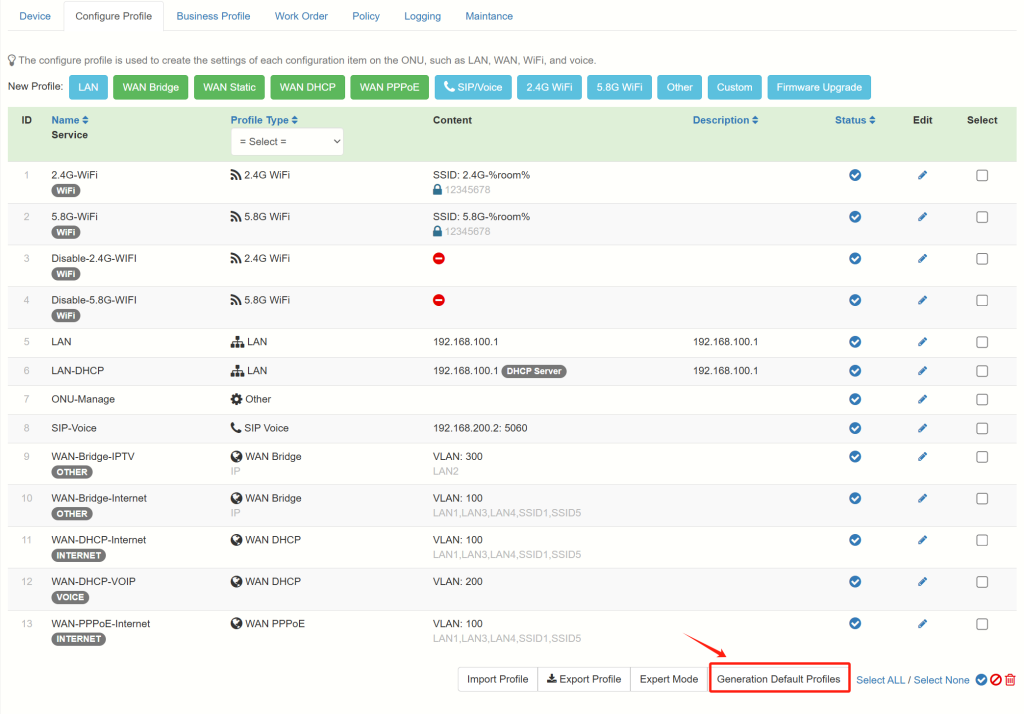
Modify the template and combine the templates into a complete service.
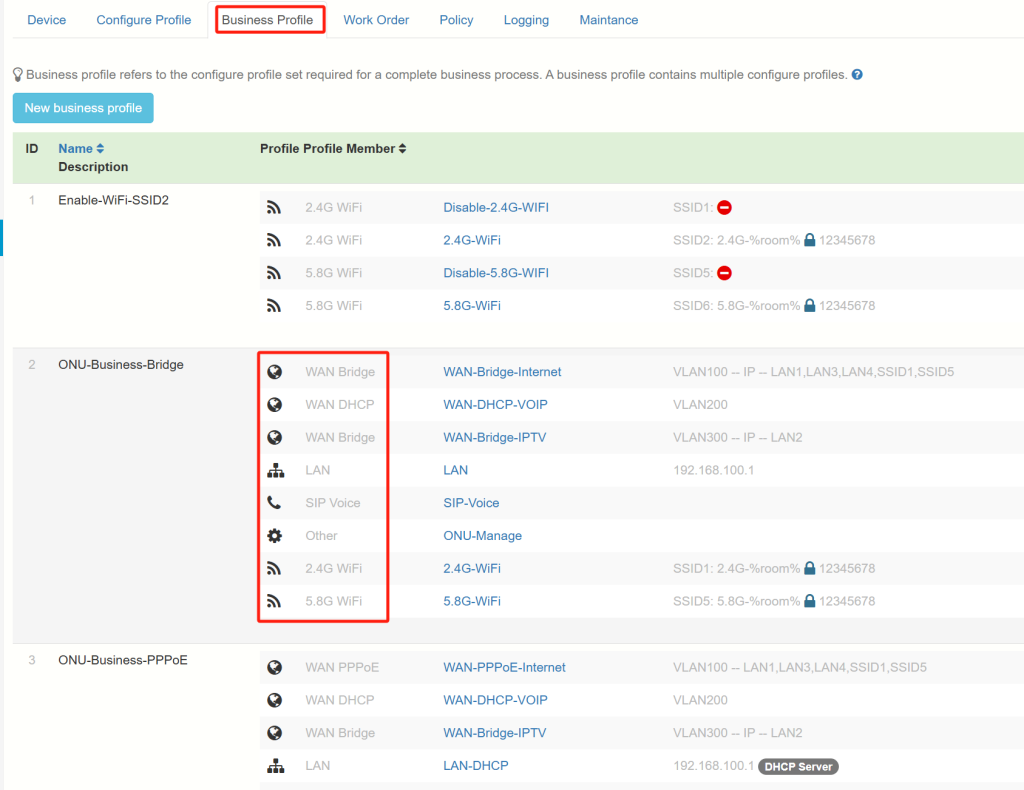
In the device management section, select the CPE you need to configure
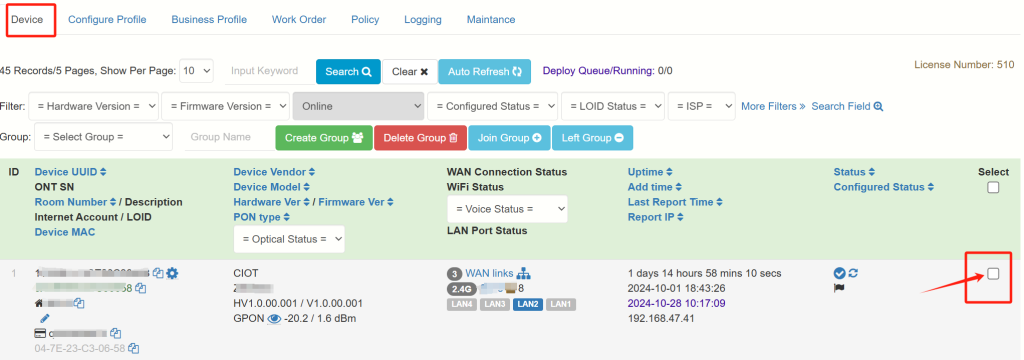
Select the service bundle you just created and push the configuration
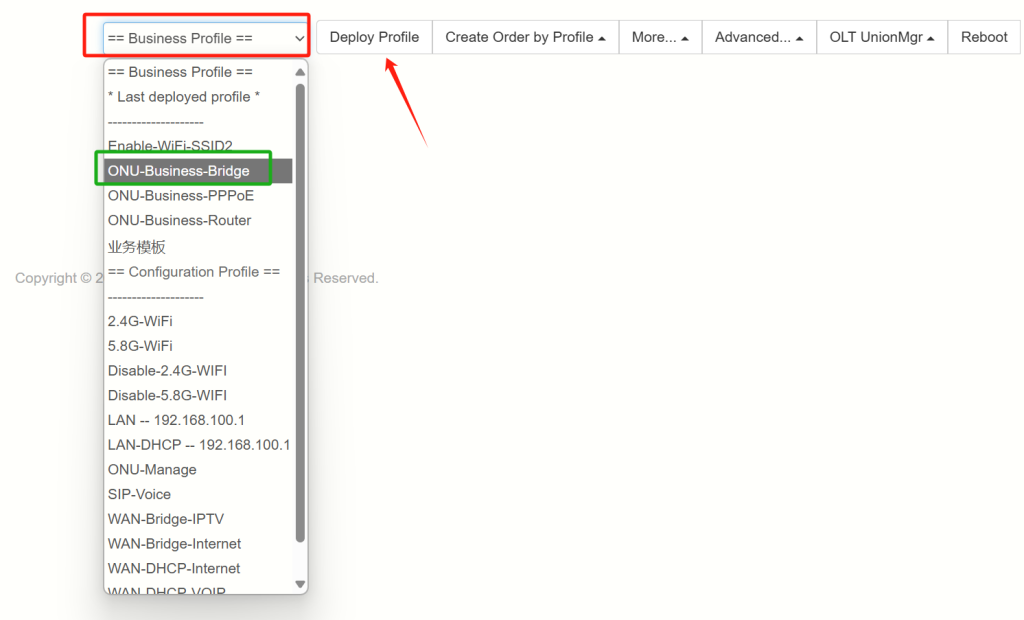
After completion, you can proceed with the verification of the WAN connection.
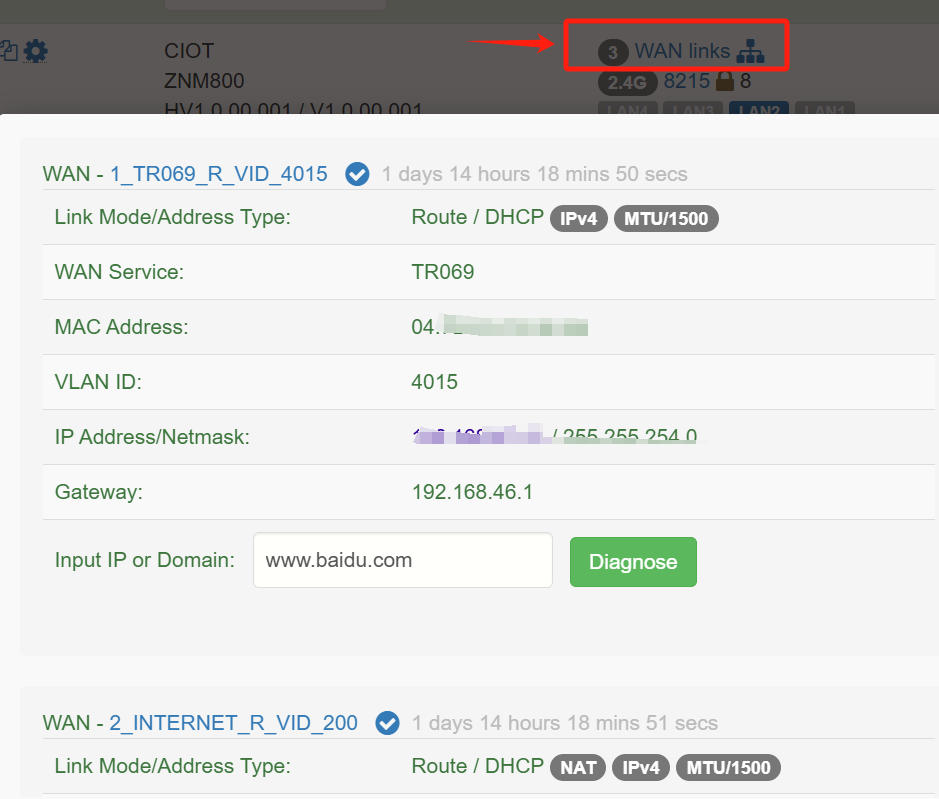
The above describes a general business process, outlining the entire procedure from the automatic registration of the CPE to its connection with the ACS, and finally, the completion of service delivery. If you encounter any issues during use, feel free to contact me on WeChat: 18670334431
Frequently Asked Questions (FAQ)
1.Custom Template for Disabling SSID

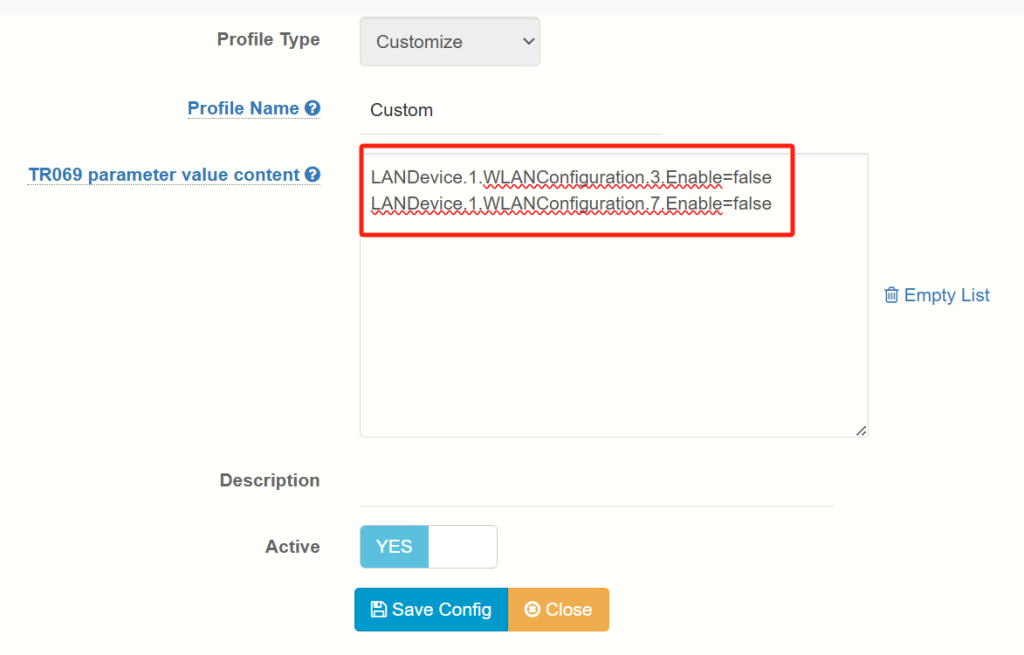
LANDevice.1.WLANConfiguration.3.Enable=false
LANDevice.1.WLANConfiguration.7.Enable=false
2.TR-069 for PPPoE Dial-up Type
In the optical modem, if the TR-069 WAN connection type is set to PPPoE dial-up, how can it connect to the TR-069 server?
Method: Enable the PPPoE dial-up service and monitor the TR-069 VLAN interface. Set user authentication to “no authentication” mode.
If you cannot find the “PPPoE Dial-up Service” menu, please install the braserver module first.
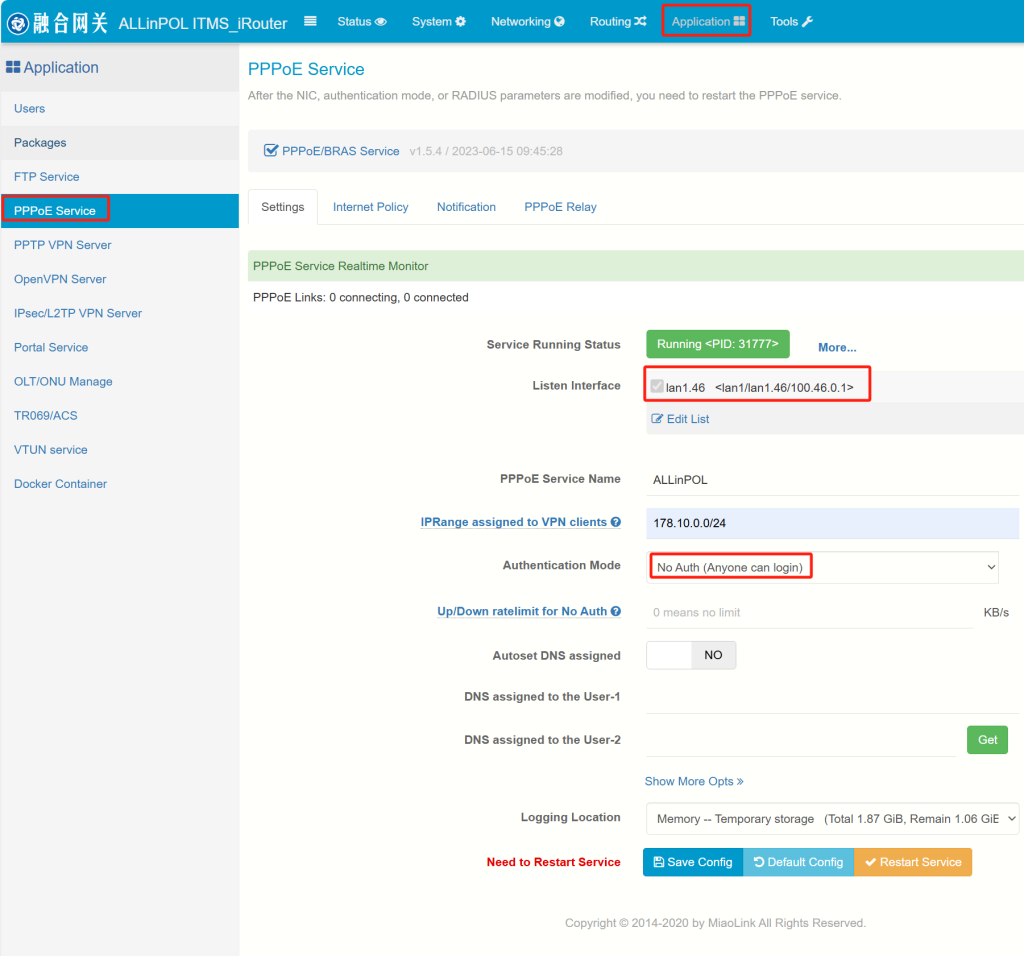
3.Upgrade the optical modem firmware through TR-069
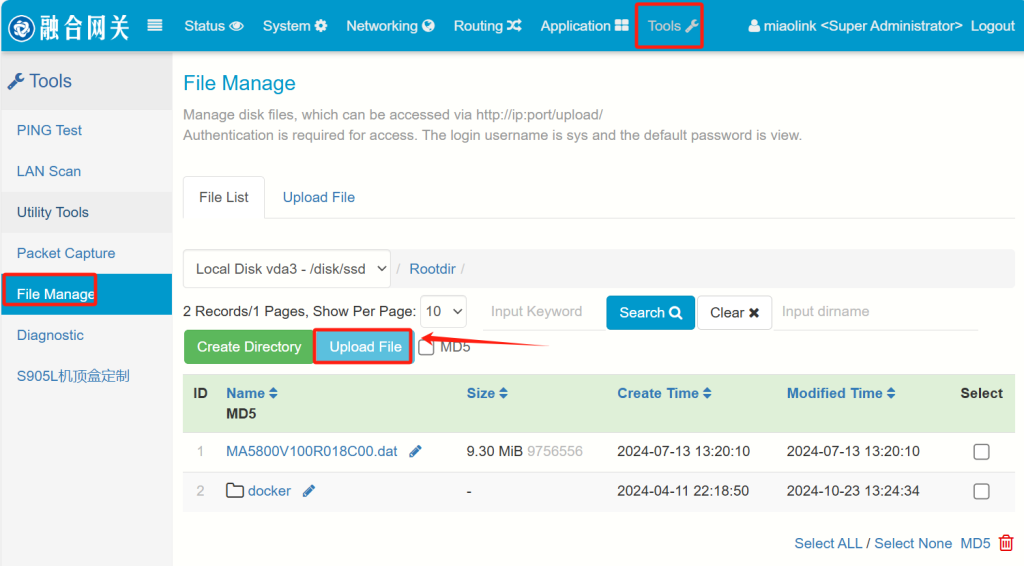
Upload the firmware file
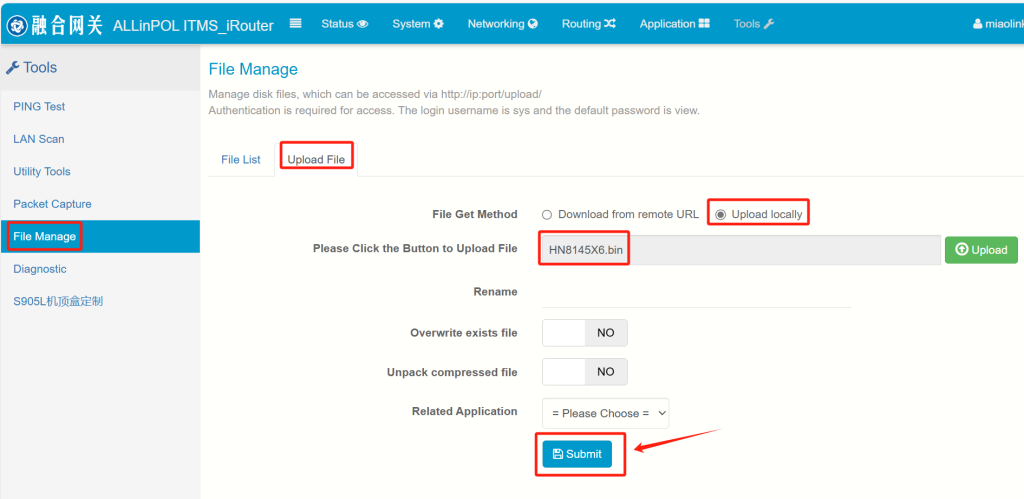
The download URL for the corresponding firmware is:
http://ITMS_Server_IP:Web_Management_Port/upload/filename
For example, if the IP of the ITMS TR-069 VLAN interface is 192.168.46.1, the firmware download URL would be:
http://192.168.46.1/upload/HN8145X6.bin
Create a custom template
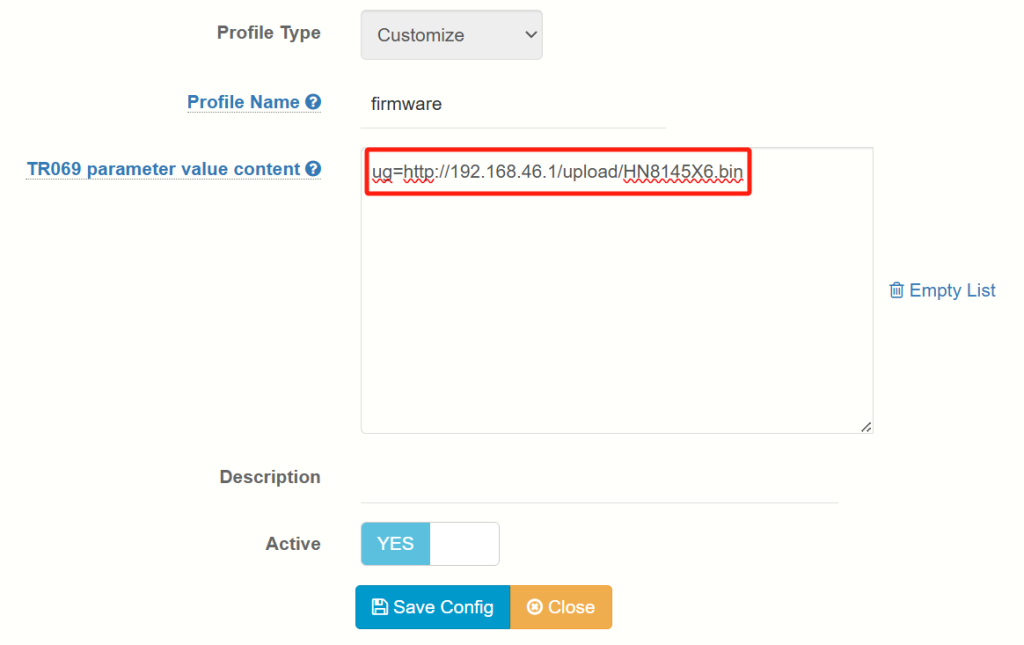
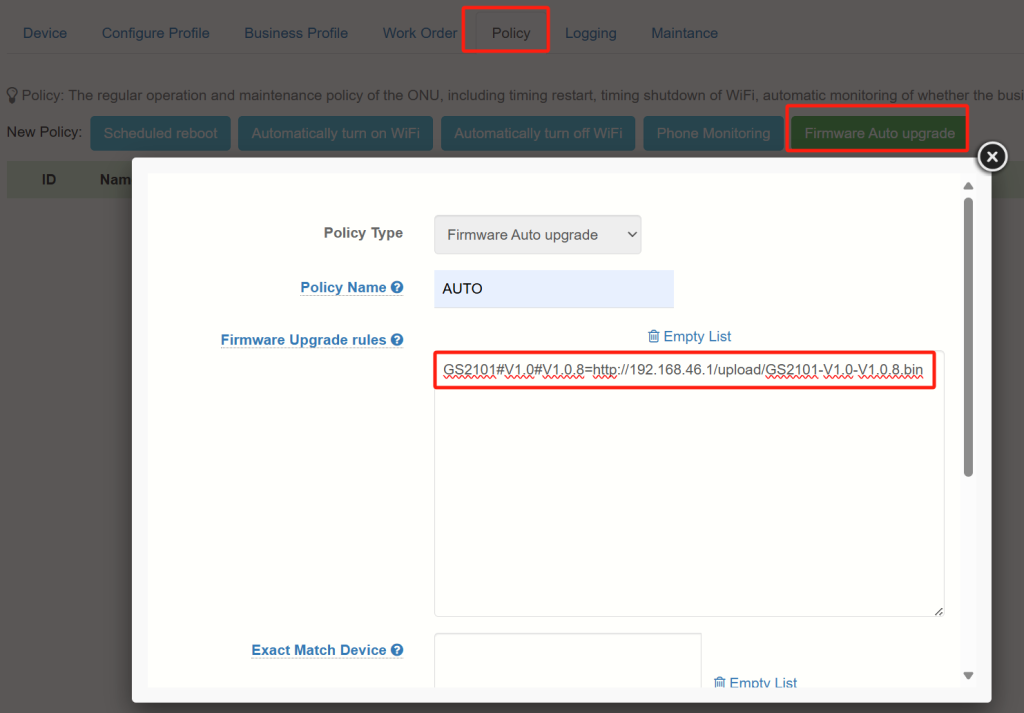
Firmware Upgrade Rules Description:
Optical Modem Model#Hardware Version#Software Version of the Upgrade File=Upgrade File URL
4.TR-069 DHCP is unable to obtain an IP address.
DHCP Snooping can intercept DHCP packets, preventing the ITMS-assigned IP from reaching the optical modem. To resolve this, you need to disable the DHCP Snooping feature or add the port connected to ITMS as a trusted port.
4.1 If “DHCP Snooping” is enabled on the OLT, disable it.
4.2 If there is a switch between the ITMS and the OLT, you need to disable “DHCP Snooping” on the switch or configure the interface as a trusted port.
5.Capture and analyze packets on the ITMS port
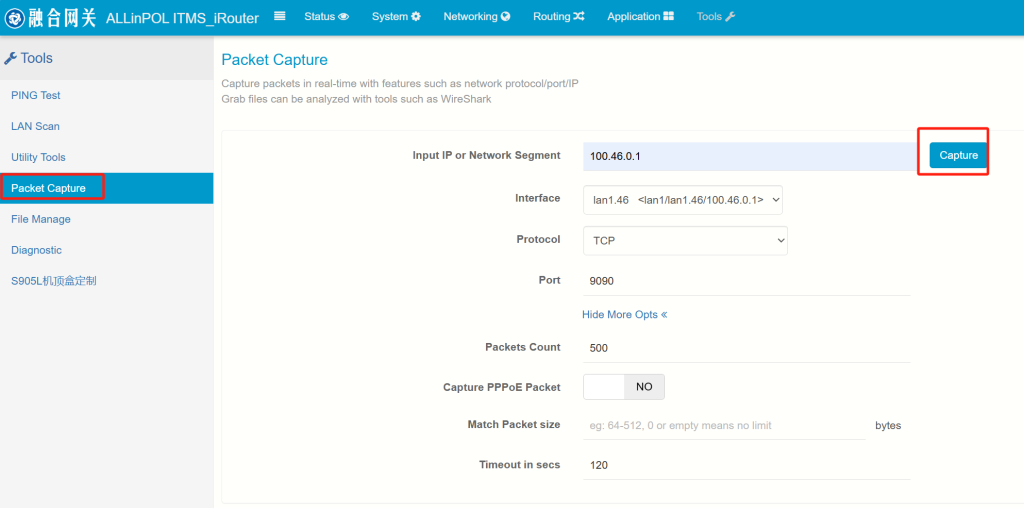
Tip: If the optical modem fails to come online properly, you can capture DNS packets (Protocol: UDP/Port: 53 TCP/Port: 9090) to analyze the ACS domain address. Please provide the packet capture file to iosdiy@outlook.com for further diagnosis and analysis.
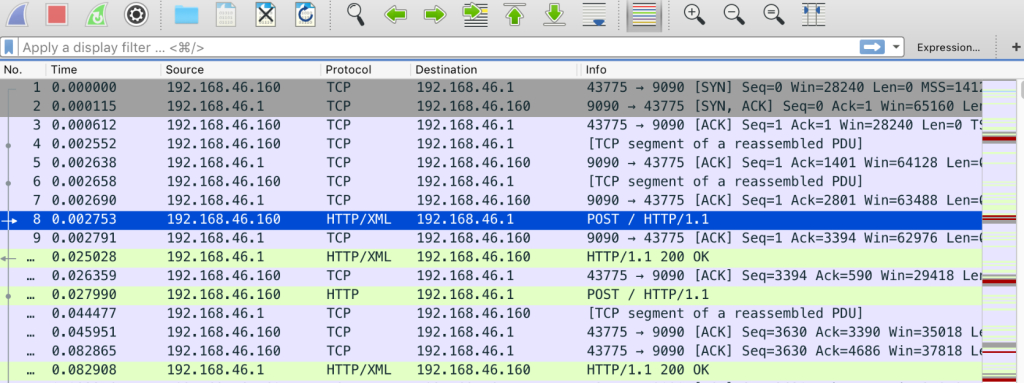
For more detailed instructions, you can refer to the PDF mentioned above, although it is in Chinese
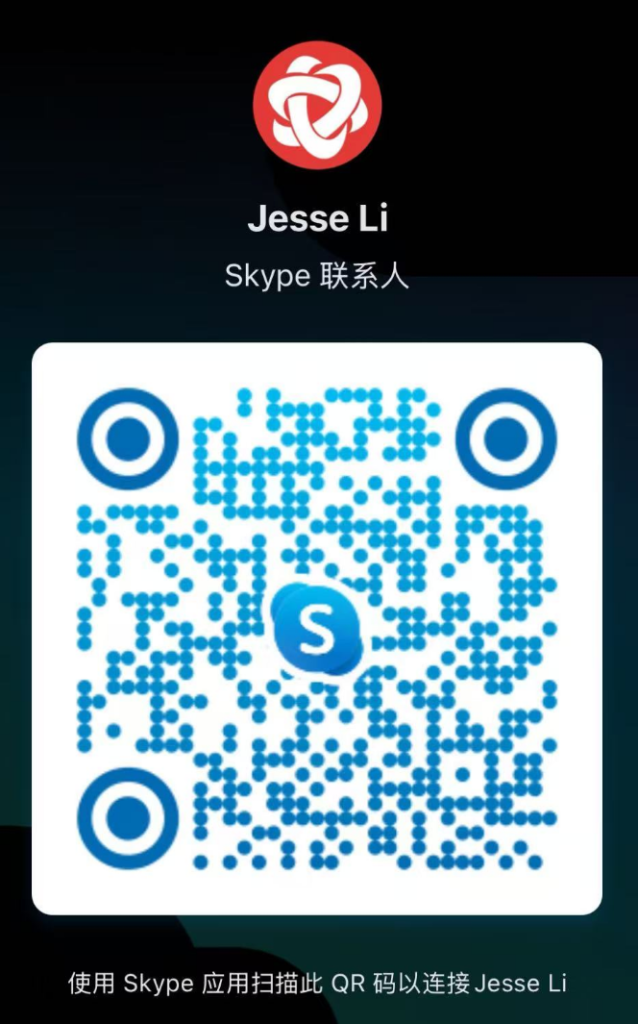
If you have any further questions regarding the above, you can scan the Skype QR code provided above to contact me, or reach out to me on
WeChat: 18670334431 OR Email:iosdiy@outlook.com